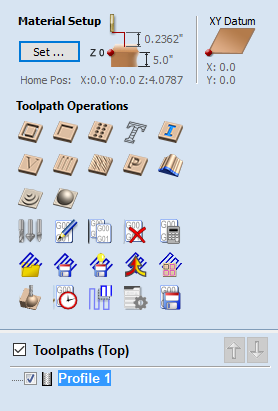
Create Array Copy Toolpath
Using the same approach as the Array Copy Tool for vectors in your drawing, this toolpath operation allows you to duplicate one or more toolpaths into a grid of copies. One of the key benefits of this approach is that it allows you to subsequently edit your original toolpaths and the software will automatically update the associated array of copies.
To use the Array Copy Toolpath, open the form and turn on the visibility for each of the toolpaths you wish to be part of your array using the visibility checkbox next to each toolpath in the list below the form. The current selected toolpaths appear in the Toolpaths list at the top of the form.
The position of the resulting grid of toolpaths is always created to the right and above the source toolpaths. Therfore, you should always position your source toolpaths in the bottom left corner of the area you wish the array to fill.
Use the Rows (Y) and Columns (X) boxes to specify the size of your grid and thus the total number of copies of the original toolpath(s) that will result.
The spacing between the copies of the toolpath within the grid are controlled using the Offset and Gap radio button options. The X and Y edit boxes determine the offset between the start point of each toolpath or the spacing between the bounding boxes of the copy, depending on the radio button option selected.
The final option, Minimize tool changes, will only be available if the source toolpaths are using different tools. This will group toolpaths with the same tool geometry across the copies so that they can be output together. By grouping in this way, the parts of each copy using the same tool are cut together and the entire array can be cut with the minimum number of tool changes. If this option is not set, then the toolpaths for each copy will be cut individually, with tool changes required for each. See the The Array Copy Toolpath Cut Sequence section for a detailed discussion of how this option affects the toolpath sequence.
Click the button to create the grid array of 'child' toolpath copies of the 'parent' toolpaths you have selected.
Working with Array Copy Toolpaths in the Toolpath List

Array Copy Toolpaths are displayed in the Toolpath List in different way to other toolpaths. The source toolpaths (the ones originally selected as the basis of the array) are now shown below the array copy toolpath item in a tree structure. For complicated jobs you can hide the source toolpaths in the list using the small and controls next to the Array Copy Toolpath in the Toolpath List. The usual visibility checkboxes are also available for both the array copy toolpath and its source toolpaths.
You can rearrange the order of the source toolpaths within the array copy group either by dragging them up or down using the mouse, or by click the up and down ordering arrows at the top of the Toolpath List. These features give you total control of each toolpath type within the array and are particularly important for saving the toolpaths in precisely the form and sequence you need.
Editing an Array Copy Toolpath
The tree layout of items in the Toolpath List also means that you can still be access the source toolpaths independently for editing. Any changes you make to a source toolpath will automatically be reflected in all the child copies in the array. To edit a source toolpath, double click on it to open the toolpath form from which it was originally created. Make any changes you need in the form and click the Calculate button to apply the changes throughout the array of copies. To edit the number of copies, grid spacing or any other aspect of the array copy operation, simply double-click the array copy toolpath item containing the source toolpaths. Edit and recalculate in the usual way.
The Array Copy Toolpath Cut Sequence
By default the array copy toolpath will cut all of its source toolpaths in the order they are specified in the Toolpath List. All the toolpaths in each array copy within the grid will be cut before moving on to the next grid copy. If, however, the Minimize tool changes option is turned on, then every effort is made to reduce the number of tool changes (whilst still maintaining the toolpath list cutting order) for the whole array.
As an example let's assume that we have three source toolpaths forming our array: A, B and C. A and B use the same tool, but C uses a different tool. We create a 2 by 2 array copy toolpath resulting in 4 copies of the source toolpaths in total.
Initially the array copy is created without the Minimize tool changes option selected. Previewing the resulting array copy toolpath will demonstrate that the toolpaths are cut per copy in the order they are listed i.e. the sequence will be ABC ABC ABC ABC. In other words, all the toolpath strategies are cut for each copy completely before moving on to the next copy. Because the tool required for C is different than for A and B then each copy will require the tool to be changed and for the whole sequence this will result in 7 tool changes as you move from copy to copy.
If the array copy is re-calculated with the Minimize tool changes option selected then a toolpath preview will reveal a different sequence. Now the example array will be cut AB AB AB AB C C C C. The C toolpath, requiring a different tool, is now cut separately. You will note that this now means that only one tool change will be required to cut the whole set of copies.
Saving an Array Copy Toolpath

As far as possible, array copy toolpaths are saved in exactly the same way as other toolpaths except that each source toolpath in the list represents all of its copies. If you switch off the visibility of a source toolpath before saving, none of the copied instances of that toolpath will be included in the saved toolpath. Thus you can use the visibility controls to save a toolpath that will cut all of the copies, but limited to a particular subset of the source toolpath types.
In general, the sequence of cutting will be to cut all of the included toolpath strategies for each copy in the grid before moving on to the next copy.